Ever try to give someone instructions on using a feature on their phone, but they can’t figure it out? Learning new tricks can be incredibly frustrating, especially with technology evolving every few months. Want to navigate your computer easier? Tap or click here for handy keyboard shortcuts.
There is an easy way to walk someone through anything on your phone. Simply record your phone screen while doing the activities you are trying to explain. You can then send that video to your friends and family to help them along.
There are other reasons you’d want to record your screen as a video. Perhaps you want to share your recent Candy Crush progress with your friends, or you want to report a problem you can’t seem to fix. Whatever the reason, read on to find out how to record the screen on your Android phone.
How to record your Android screen
Android’s system makes it much easier than iPhone, it just takes a few easy taps and you’re on your way to an easy screen recording. These instructions are for Android 11 and up.
Tap or click here for instructions on how to update your Android to the most current software. Something we all forget to do from time to time.
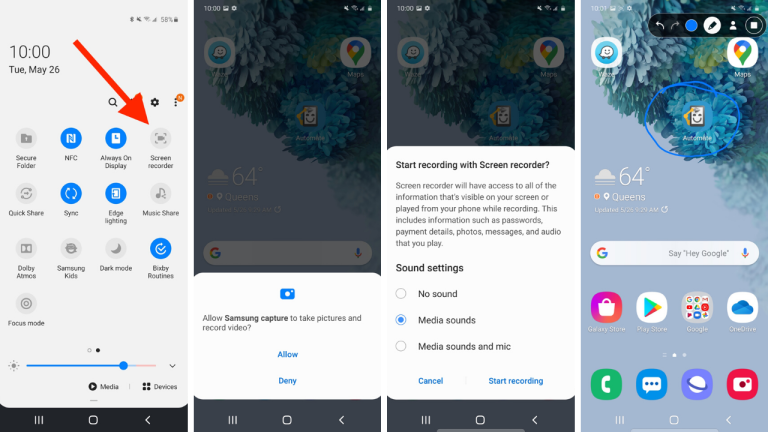
- Swipe down twice from the top of your screen to open up your Quick Settings.
- Select Screen record.
- If you don’t see it, swipe right.
- You can add screen record by selecting edit.
- Now drag screen record to your Quick Settings.
- Select what you’ll be recording and then press start.
- Your video will begin after a short countdown.
- When you are ready to stop recording, swipe down from the top of your screen and select the Screen recorder button to end the video.
That’s it. You’ve now got a recording of your screen to do with whatever you need.
Whatever the reason for recording your phone screen, these step-by-step instructions will make the process flawless and simple. Looking to master other secret features on your phone? Tap or click here for secret tricks hidden in your Android device.

