How to Move Photos Freely Around Microsoft Word
Though Microsoft Word largely focuses on using those keys in front of you, it also provides some useful tools related to photos. In this how-to, you’ll learn how to move photos freely in just a few steps. Adding a picture or two can add some spark to your document that wouldn’t be possible with text alone. Here’s how to do it.
Move Photos Freely
To position images in Word:
- Open Microsoft Word.
- Then, open your document.
- Go to Insert > Pictures and add your image. You can select your picture from the computer or online.
- Right-click on the image.
- Select the size and position from the menu.


- Choose Text Wrapping at the top.
- Finally, select In Front of Text.
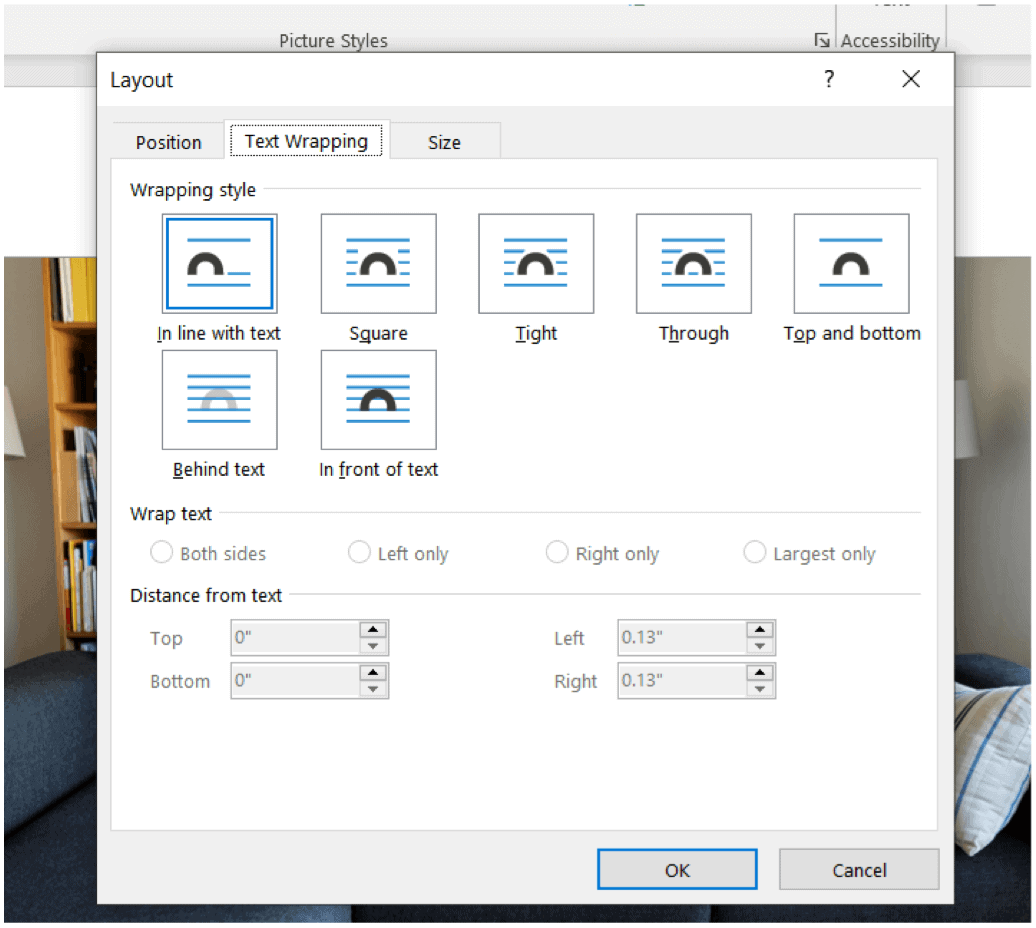
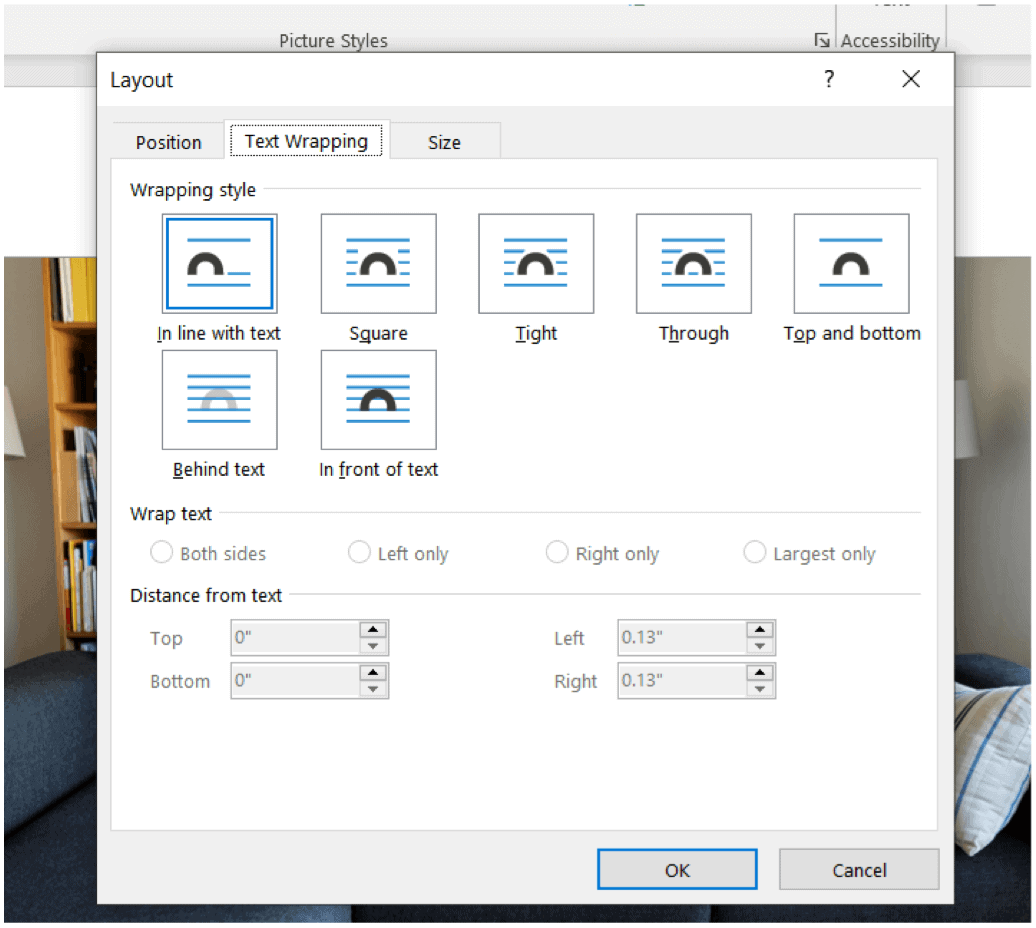
Your image will now float above the text so you can put it anywhere without disrupting the rest of the document.
More With Microsoft Word
Not surprisingly, there’s a lot more you can do with Word, even with tables, including using different headers and footers for each page, adjusting the grammar settings, shrinking text to fit on one page, and more.
You can find Microsoft Word inside the Microsoft 365 suite. For home use, the Microsoft 365 suite is currently available in three varieties, including a Family, Personal, and Home & Student plan. Price-wise, the first is $100 per year (or $10/month) and includes Word, Excel, PowerPoint, OneNote, and Outlook for Mac. Membership covers up to six users. The Personal version is for one individual and is $70/year or $6.99 per month. Finally, the student plan is a one-time purchase of $150 and includes Word, Excel, and PowerPoint.
Business users can select from Basic, Standard, and Premium plans, starting at $5 per user/month.
Keep coming back to groovyPost as we often public new how-tos about Microsoft Word and the rest of the Microsoft 365 suite. We’re also covering the latest Windows 11 news before its release.
Leave a Reply
Leave a Reply
