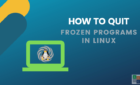Scrub away all the leftover junk
If you’ve ever tried to uninstall programs from your Windows PC, you’ve probably noticed that its built-in Add/Remove Programs often fails to properly uninstall and scrub away any trace of residual registry entries and files.
Such stubborn and unwanted programs clutter your system registry, crud up your hard drives, and tend to pop up with irritating notifications every now and then.
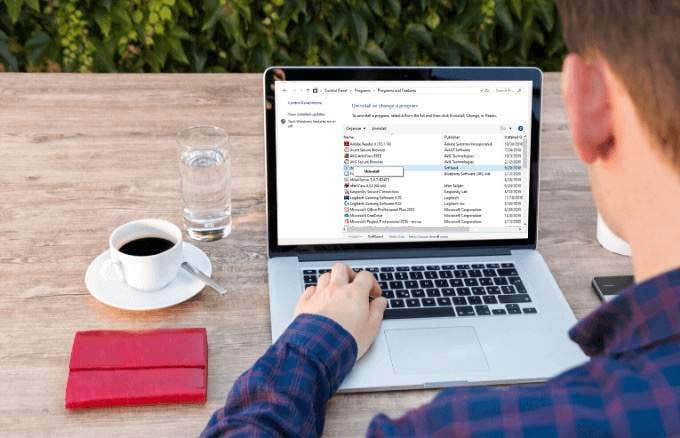
The best uninstaller software for Windows lets you properly uninstall several programs on Windows 10 all at once, automatically remove widowed files and registry entries, and enjoy a clean and fast PC.
How Uninstaller Software Works
A third-party uninstaller program removes what the built-in uninstaller software for Windows misses.
You can get an uninstaller that runs in the background and monitors what the program’s installer does when installing the particular program, and what it does at first startup. This ensures a complete uninstall when you want to remove the program, by adding uninstall options via the program’s right-click menu.
Many free uninstallers just offer the ability to uninstall the programs based on the log file database, but don’t watch the installer to create your own log files.
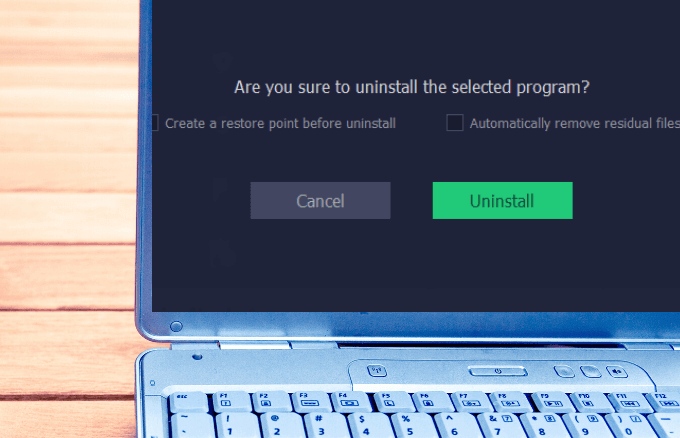
It also records each file that’s added and every registry change made by the program. This way, when you want to uninstall the program, the uninstaller software will run the program’s standard installer and scrub away any files it leaves behind.
Different uninstaller software come with other features and modes that help remove any remnants of installed apps and programs, and delete any traces of uninstalled programs.
Whether you need to use one or not will depend on why you need a dedicated removal tool to uninstall problematic tools. One of the arguments for using third-party uninstaller software is that in some cases, Windows desktop software is disorganized.
However, if you’re an average user, you really don’t need to get a dedicated removal tool. The program’s official tool will most likely do a good enough job. If you constantly install and uninstalling software on your Windows PC, you can get one, but if you’re a hardcore geek and you can clean up any computer issues by hand, there’s no need for a third-party uninstaller.
Uninstaller Software to Uninstall Programs on Windows 10
There are free and paid uninstaller software programs, all of which make complete removal of unwanted programs quick and effortless. We tested a few of these uninstallers and picked out the ones that will properly uninstall programs on Windows 10.
Revo Uninstaller
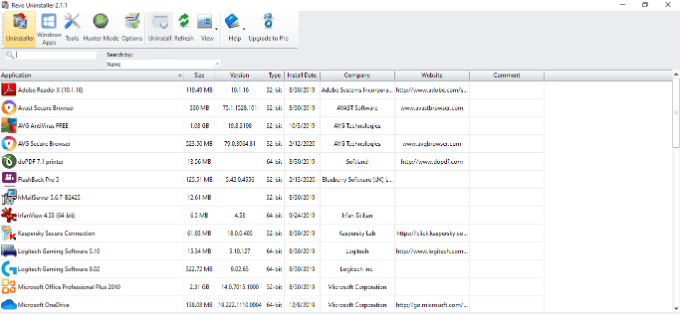
Revo uninstaller is a popular third-party uninstaller software that hunts down and thoroughly removes every trace of widowed files and registry entries without watching what the original installer does.
One of its unique features is the Hunter Mode, which lets you uninstall a program by clicking its open window, and dragging its icon. You can uninstall it by viewing its installation folder and terminating the process, and stop it from running at startup.
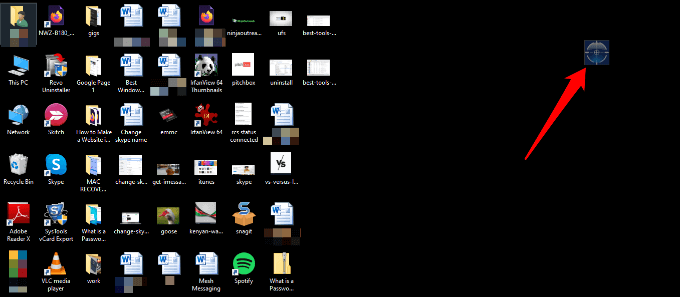
In Advanced Mode, the uninstaller scans your computer’s file system and registry for unnecessary residual items that weren’t properly uninstalled with the native uninstaller, and then you can delete them.
It also has a junk file and privacy cleaner, automatic restore point, and other tools, but it doesn’t support batch removals.

You can use the free Revo Uninstaller, though it lacks 64-bit support. You can get its Pro version instead, which offers a host of other stand-out features such as real time monitoring of system changes and logs database at an affordable price.
It also comes with three scanning modes: safe, moderate and advanced, free professional tech support, browser extension removal, three uninstall options: forced, uninstall, and quick/multiple uninstall, and a multi-level system and registry backup system.
A portable version (free and premium) is available that offers all the features in the Pro version, and can be used with a USB stick on an unlimited number of computers.
Ashampoo UnInstaller
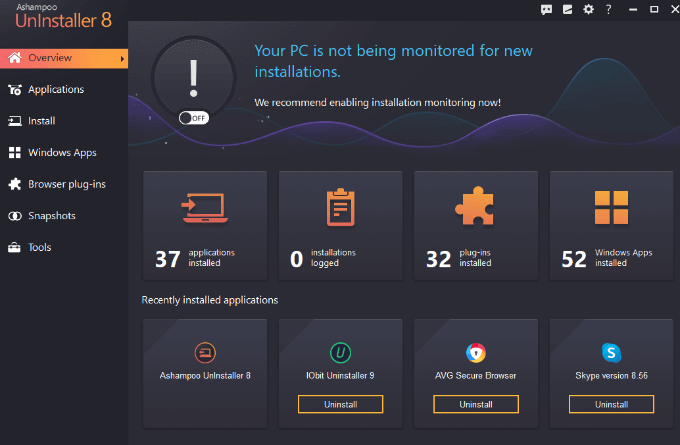
Ashampoo is a feature-rich uninstaller with Deep Cleaning technology that combines four different techniques to thoroughly uninstall programs on Windows 10.
You can see all your recently installed programs from its easily accessible menu.
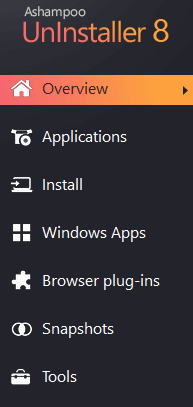
Here, you can see details such as the date of installation, plus positive and negative user ratings, so you can find the program’s quality and decide if you want to hang onto it or remove it from your computer.
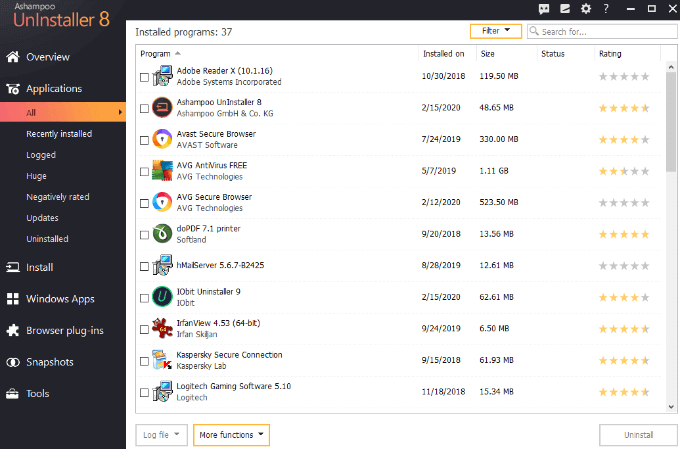
It’ll also show you how many residual files of an uninstalled program it has deleted, and how much disk space it has freed up in the process.
If a program opens web pages in your browser, or makes you go through multiple steps to try and convince you not to uninstall it, Ashampoo manages this by trying to hide its original uninstaller.
You can drag and drop the program’s setup file manually into the appropriate window or let Ashampoo Uninstaller log installations automatically.
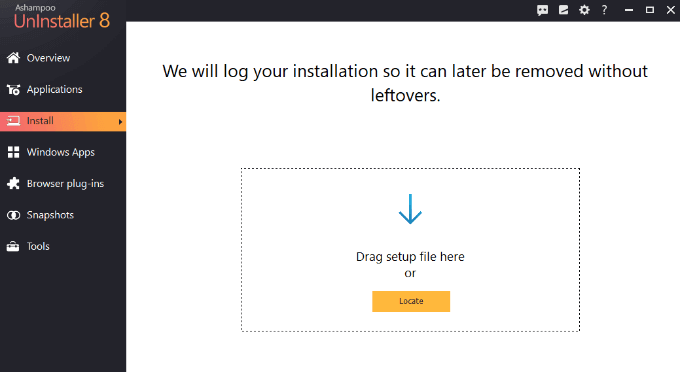
It also removes pre-installed apps and browser plugins, and you can see the progress of each scan and removal on the status monitor.
It also has a File Wiper that permanently and irretrievably deletes sensitive files with military-grade precision, a registry cleaner, file recovery tool, startup manager, general drive cleanup tool, and file association manager and much more.
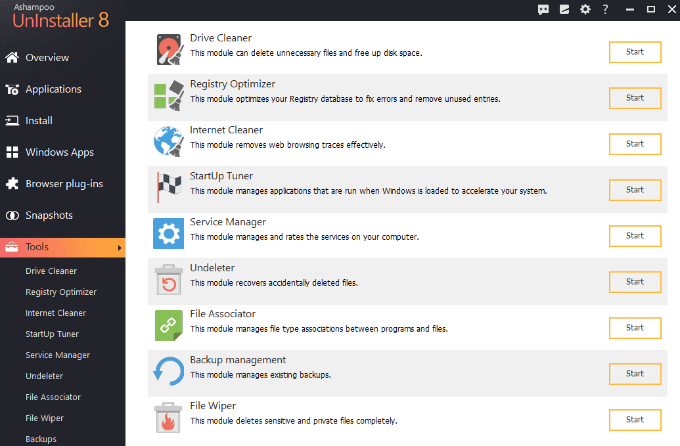
Ashampoo works with Windows 7, 8 and 10, and offers a free and premium version.
Geek Uninstaller
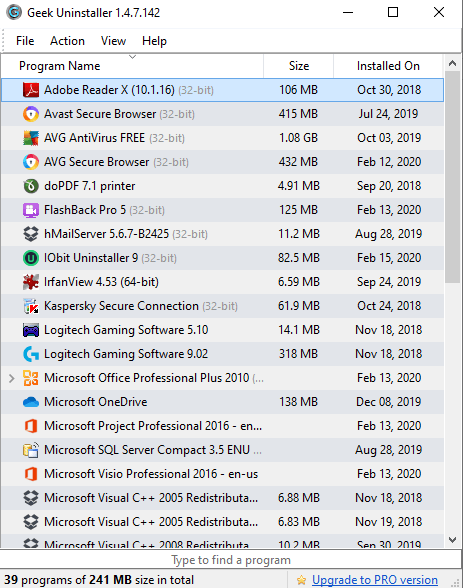
Geek Uninstaller is a no-fuss, portable program remover that can help you completely uninstall programs on Windows 10. It’s freely available and offers post-uninstall scanning of residual files and registry entries.
The Pro version of the software works on 32- and 64-bit PCs, and has many advantages such as removing botched or stubborn un(installations) with its Force Removal feature, an Install and Trace monitor, and batch removal.
It also has a Hidden option that shows programs that can only be forcefully removed by eliminating any references to them in the file and registry system, and a few extra tools like a task scheduler. All these are packed into a file less than 10MB in size.
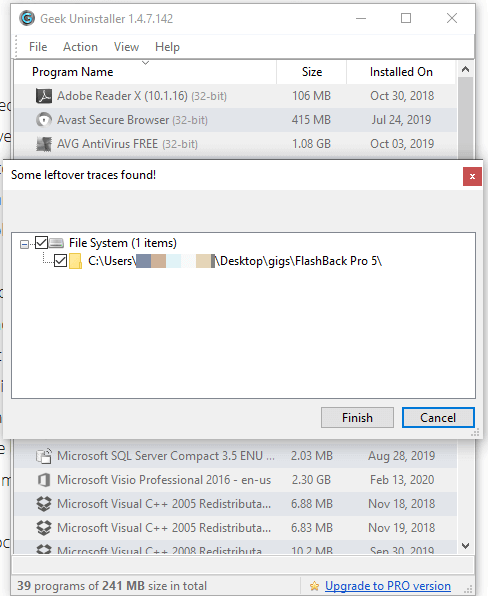
Unlike other premium uninstallers that charge an annual license, Geek Uninstaller Pro charges a one-off fee of $24.95, which gives you access to all its powerful features.
Geek Uninstaller works with Windows XP, Vista, 7, 8, 10, and Windows Server 2008/2003.
IObit Uninstaller
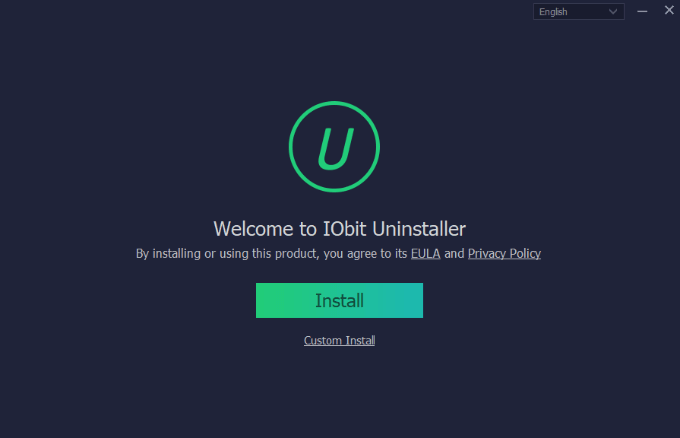
IObit Uninstaller uninstalls programs in batches and automatically cleans up any leftover files and registry entries, though it doesn’t completely stop programs from opening web pages in your browser or showing other requests.
Its user interface is well designed and easy to navigate, and you benefit from regular upgrades, bug fixes, new features and database updates in response to emerging threats.
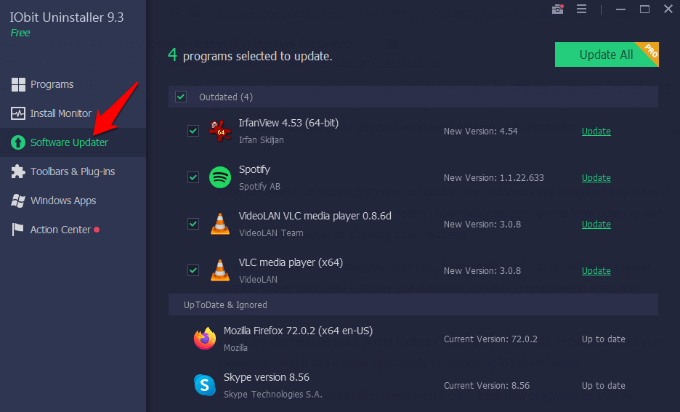
IObit can also remove plugins and toolbars, even those that were installed without your knowledge.
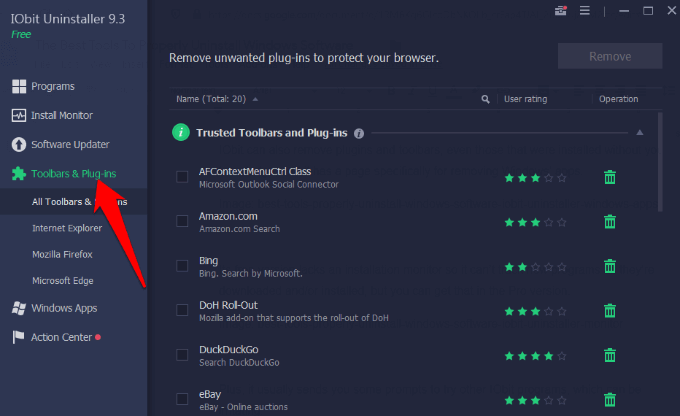
It also has a page specifically for removing Windows’ apps.
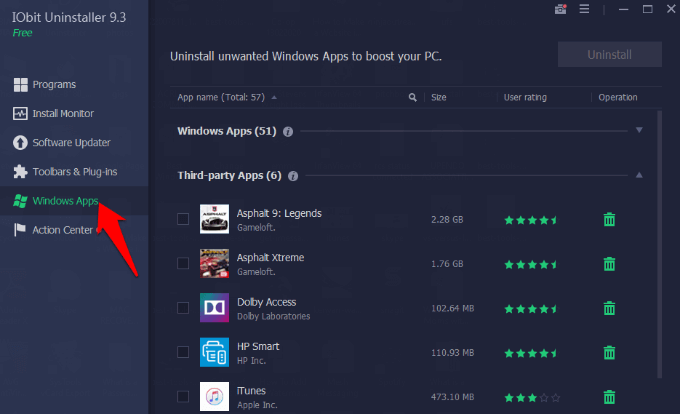
The free IObit Uninstaller version lacks an installation monitor so it can’t track new programs as they’re downloaded and/or installed, but you can get that in the Pro version.
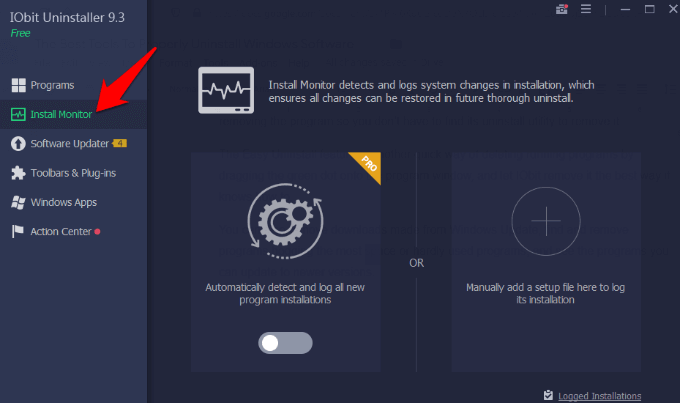
Plus, it usually sends you some prompts to try other IObit programs, which can be irritating.
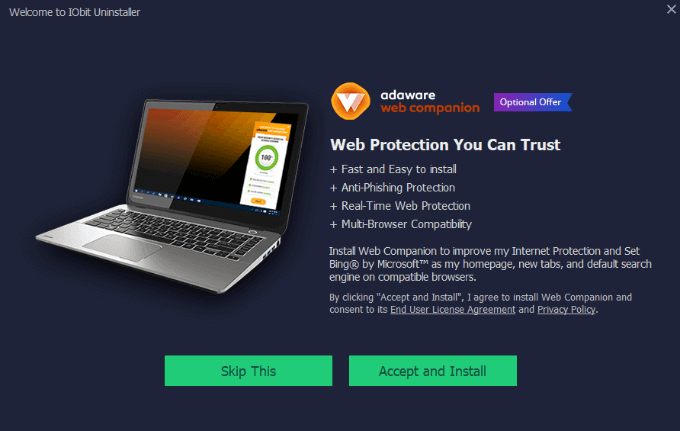
Among its best features though is the right-click Powerful Uninstall context menu integration that lets you right-click a program and select to remove with IObit Uninstaller. This is a faster way of removing the program so you don’t have to find its uninstall utility to remove it.
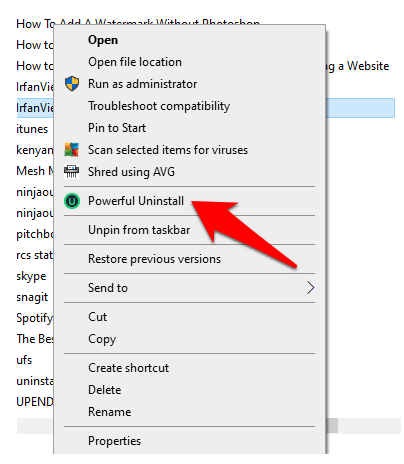
The Easy Uninstall feature is another quick way of deleting running programs by dragging the green dot onto the program window, and let IObit remove it the best way it knows how to.
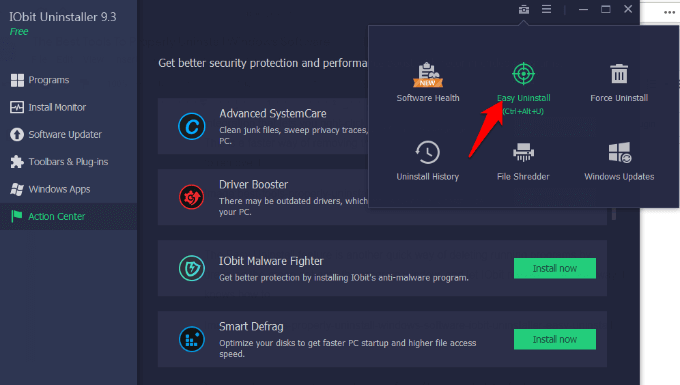
You can also remove downloads made from Windows Update, find and remove programs hogging the most space or hardly used programs, and see the programs you can update to newer versions.
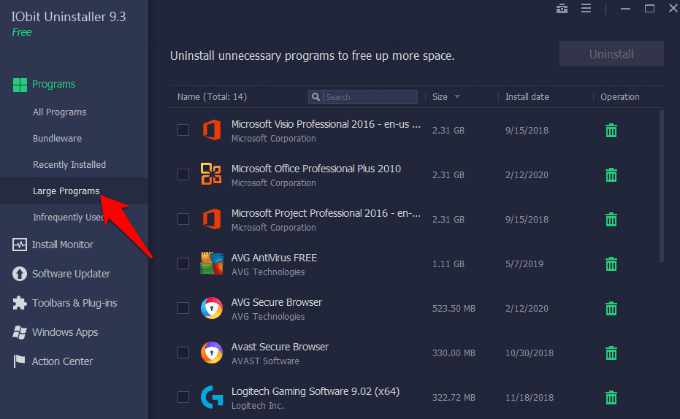
Other benefits of using IObit Uninstaller include batch uninstalls, forced removal of programs, deleting bundled programs, and creating a System Restore point before making any changes, among others.
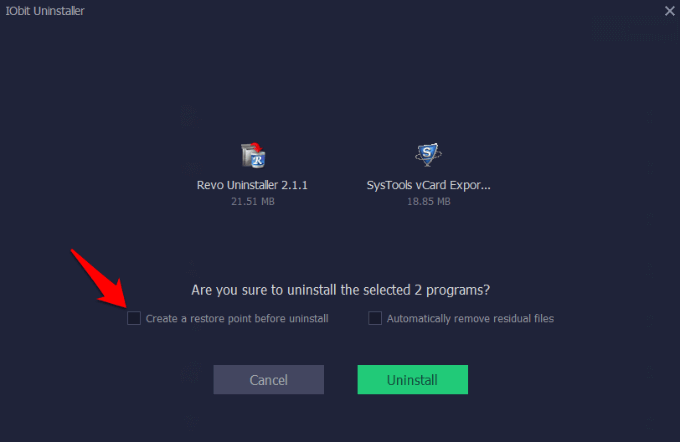
IObit Uninstaller runs on Windows XP, Vista, 7, 8 and 10. A portable version of the software is available that works without installation monitoring.
Scrub Away That Junk
Windows’ built-in uninstaller can remove software, it doesn’t completely delete the detritus that slows down your computer’s operating system. With a third-party uninstaller utility, you not only get a more powerful tool to kick those widowed files and registry entries to the curb, but you also get rid of them completely.
The four uninstallers on our list run the gamut from free to premium programs, and you can use any of them to thoroughly remove all software components of a program from your computer.

They’re not all built equally though. Revo Uninstaller, though popular, lacks 64-bit support and batch removal, while Geek Uninstaller’s main advantage is its one-off fee, which gives you access to all its features.
You can get even more features with IObit and Ashampoo that you wouldn’t find with the other two uninstallers, but for this round, IObit is the clear winner. It has most, if not all, the features that the other uninstallers have to offer, but goes further to regularly update its database and make other upgrades based on emerging threats on the software scene.
Do you use an uninstaller program to fully uninstall programs on Windows 10? We’d love to hear what you’re using or have used before, and which one you think we should check out. Share with us in a comment below.