How to Add Your Favorite Sports Team’s Schedule in Google Calendar

No matter which season it is or which team is your favorite, you can easily add a sports schedule in Google Calendar to keep up with games.
Whether you love football, hockey, baseball, or basketball, you can keep up with your favorite teams in Google Calendar.
Once you add the league and team, you can see their schedule, so you’re always in the loop with the next game. And you can view their games and matches in the Google Calendar mobile app as well. So, you get schedules on the go.
Add a Team to Google Calendar
Head to the Google Calendar website and sign in if necessary. Then, follow these steps to add a sports schedule.
- Open the left-hand menu if it’s hidden by clicking the Main menu icon on the top left.
- Click the plus sign next to Other Calendars and pick Browse Calendars of Interest in the shortcut menu.


- Scroll down the right side until you see Sports. Currently, there are several sports to choose from, baseball, basketball, cricket, football, hockey, and rugby. Pick a sport to get started.
- You’ll then see the leagues available display, so choose your league.
- Check the box for each team schedule you want to add. You can click the eye icon on the right to see a preview of that schedule.
- You should see a brief pop-up message at the bottom confirming that the calendar was added.


Click the arrow on the top left next to Settings to return to the main Google Calendar screen. You should see your team’s schedule display. You can click an event to see any available details.
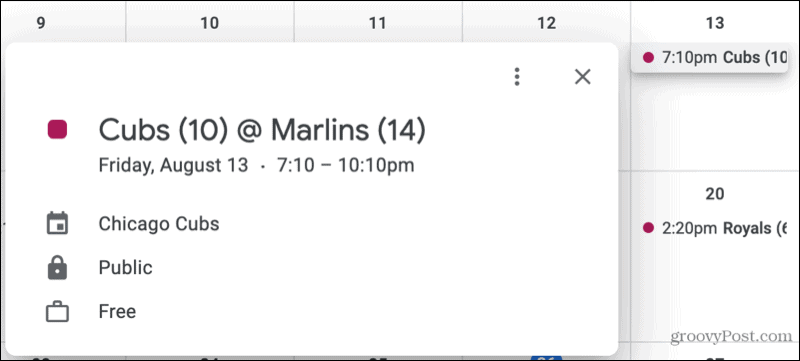
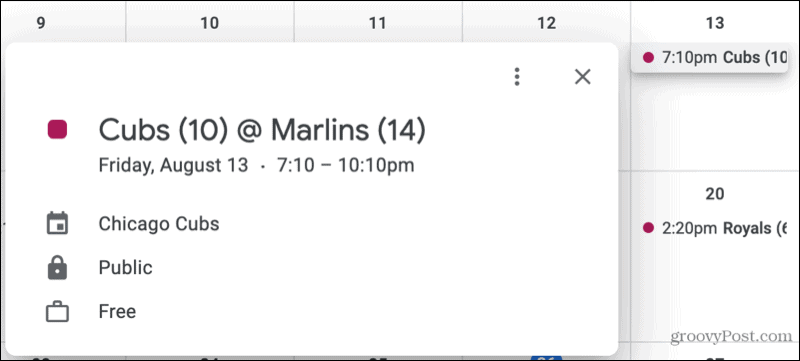
Manage the Sports Schedule in Google Calendar
You can make a few changes to the sports schedules you add. For instance, you can show only that calendar, hide the schedule, and change its color.
Show Only the Schedule
Maybe you only want to see the sports schedule on your Google Calendar.
On the main Google Calendar screen, go down to Other Calendars in the side menu. Click the three dots that display when you place your cursor on the calendar. Then pick Display This Only.


Hide the Schedule
If you want to hide the schedule on your calendar temporarily, you can do so without removing it. Go to Other Calendars in the side menu and uncheck the box for the sports calendar.


Change the Event Color
When you add a sports calendar, or more than one, the game or match colors (calendar events) are colored by default. But you can make them any color you like. This is great for using the team’s colors or making them stand out from your other events.
Click the three dots next to the sports calendar in the Other Calendars section of the side menu. Then pick your color or click the plus sign to add a custom color.
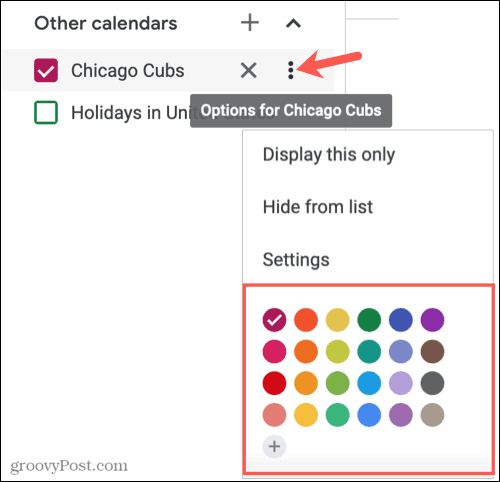
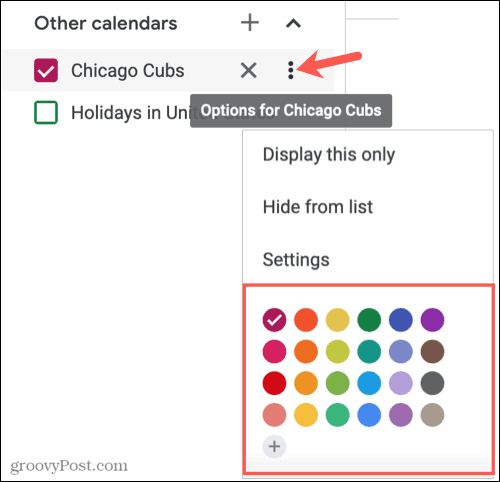
Remove a Sports Calendar
Should you decide to unsubscribe to a sports calendar later rather than hide it, you can remove it easily in one of two ways.
The quickest way is to click the X to the right of the calendar under Other Calendars in the menu.
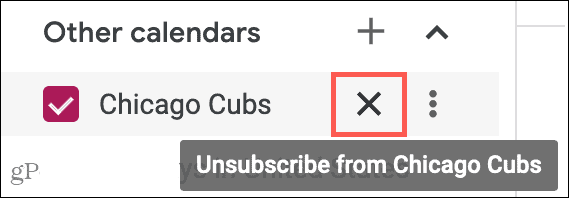
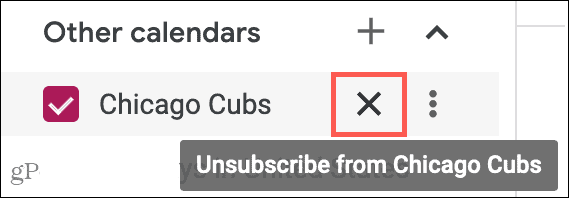
Alternatively, click the three dots next to the calendar below Other Calendars in the side menu and pick Settings. Scroll to the bottom on the right side under Remove Calendar and click Unsubscribe.
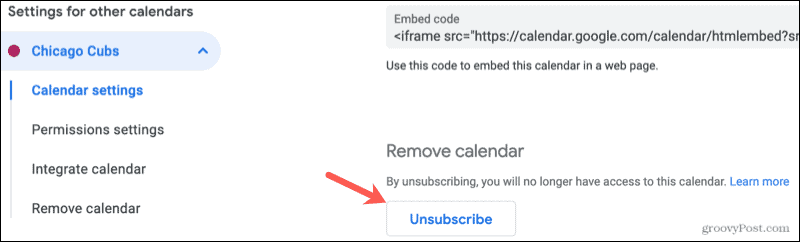
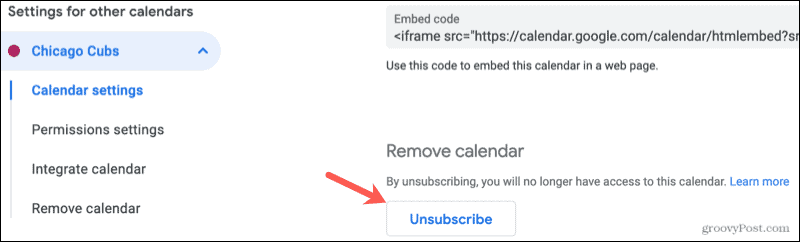
Manage the Sports Schedule in the Mobile App
While you cannot currently add or remove a sports calendar in the Google Calendar mobile app, you can display it and make a few changes.
Display the Calendar
Open Google Calendar on your mobile device and tap the menu icon on the top left. Check the box next to the sports calendar to display it. And obviously, to hide it later, uncheck the box.
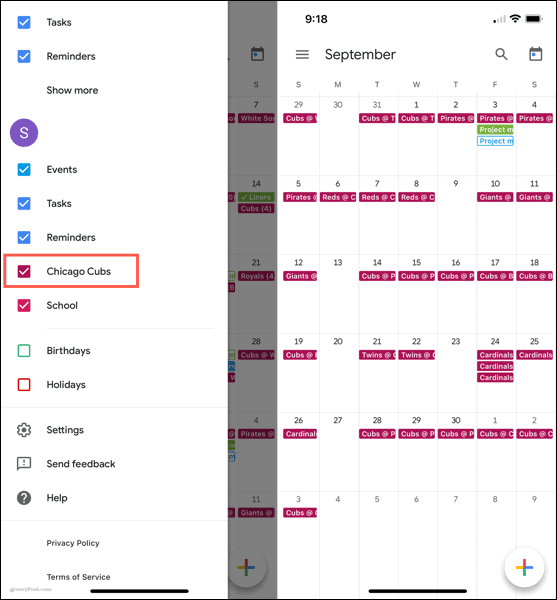
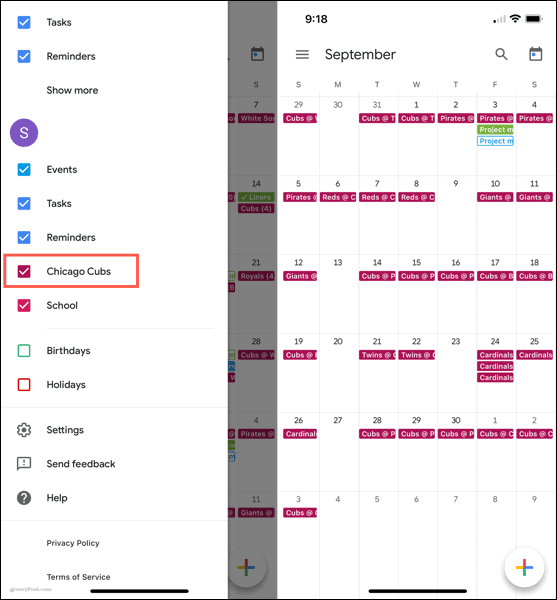
Change the Event Color or Add Notifications
To choose a different color for the games or matches, or set up notifications, open the menu and tap Settings. Select the sports calendar in the list and make your adjustments on the Edit Calendar screen.


Never Miss a Game With Sports in Google Calendar
Whether you enjoy one sport or many, follow a single team or several, Google Calendar makes it easy to stay up to date with your favorite team’s schedule.
For more, check out how to share a Google Calendar or how to use the Google Maps sidebar in Google Calendar.
4 Comments
Leave a Reply
Leave a Reply

Colin Albright
July 6, 2022 at 10:45 pm
Doesn’t seem to work any more for ICC Cricket Events, packed up Apr 2022
Matt Steinruck
August 20, 2022 at 5:55 pm
I’ve done this with 2 NFL teams and 2 college football teams, and they are not appearing in my calendar. They used to in previous years, but they’ve stopped. I’ve removed them and resubscribed. Any ideas?
roja
September 1, 2022 at 7:32 pm
NCAA games should show the names of the colleges and not the team names. I don’t have all 131 division 1 team names memorized
Matt Steinruck
September 7, 2022 at 8:27 am
The games for both NFL and NCAA are now showing up – maybe it just needed to be very close to the season for them to activate. I didnt do anything different before or after, but it’s working now!
mattmaison
January 31, 2024 at 7:07 am
Looks like the NBA disappeared from the basketball list…