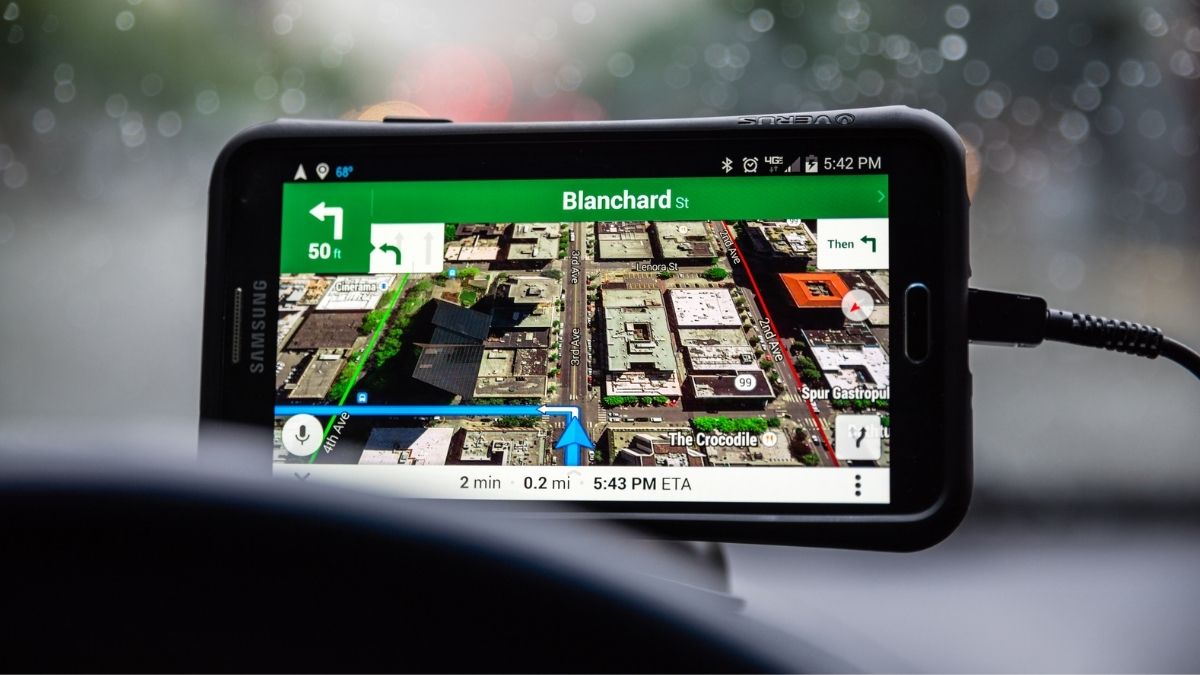We’re all tracked more than we like in today’s digital world. Google, Facebook and most other websites out there keep track of your digital habits, your shopping behavior and, yes, your location.
There are ways to protect yourself. You can stop browser cookies that follow you around the web, turn off ad recommendations and tell your streaming services to butt out. Tap or click for all the smart steps you need.
Don’t forget about your location. You can easily delete location data on your Android device. Follow these steps to delete it right now, and breathe easy knowing only you know where you are.
Deleting location history on the Google Maps app
Google Maps is handy, but you might not love the idea of every place you go being tracked by the tech giant. Want to switch it up? You can try a privacy-focused alternative to Google Maps. If you don’t want to part with it, though, here’s how to delete your location history.
- Open the Google Maps app. Make sure you’re signed in, and tap your profile picture.
- Choose Settings > Maps history.
- From here, you can scroll down to delete places you’d navigated to one by one. Just hit the X next to the places you want to remove.
You can also delete months or even years of activity in one go. From the Maps history page:
- You’ll see a search bar near the top. Hit the three dots and choose Delete activity by.
- You can choose from the last hour, last day, always or a custom range.
- Choose your preference, and confirm.
Note: Any locations you’ve saved or shared with others won’t be deleted when you delete your history.
From this screen, you can also turn on auto-delete for your Google web and app activity. You can tell Google to automatically delete activity older than three months, 18 months or 36 months.
How to turn off location data in the Chrome app
Knowing you can’t be tracked in Google Maps is nice, but you can go further. You may have several Google-owned apps, and turning off location data in one of them doesn’t spread to all platforms. Here’s how you can turn off location data in Chrome.
On your Android Phone:
- Open the Chrome app.
- On the right side of the screen, tap the three-dot menu for more options.
- Choose Settings > Site settings.
- Tap Location.
- Here you can toggle your location off.
- From this screen, you can also choose to allow
On your Chromebook:
- Open Chrome on your desktop.
- Click the three-dot menu in the upper right.
- On the right-hand side, choose Privacy and security.
- Choose Site settings > Location.
- Enable Ask before accessing.
Privacy is important to all of us. You just learned to protect your location, but what about all your online searches? Here are five ways to keep your online searches private.