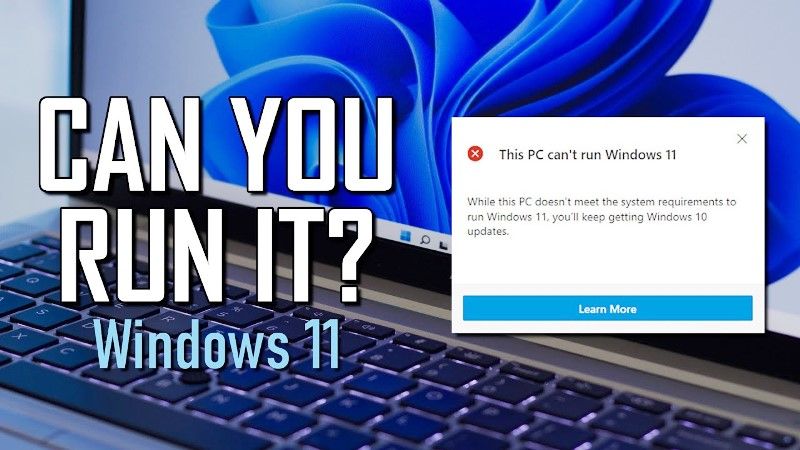
Microsoft recently announced that Windows 11 will release on October 5, 2021, and to all eligible devices by mid-2022. This new operating system features a new Start Menu, interface, a taskbar that is very similar to MacOS, and more, but how do you know whether your Windows 10 PC can run Windows 11 or not? Let’s find it out in this article.
How to check if your Windows 10 PC can run Windows 11 yourself?
The first step you need to do is to check whether your PC is compatible with Windows 11. To do that you need to compare the hardware configuration of your PC with the minimum system requirements provided directly by Microsoft. Check out the minimum requirements for installing Windows 11 on a computer below.
- Processor: 1 GHz or faster with 2 or more cores on a compatible 64-bit processor or System on a Chip (SoC)
- RAM: 4GB or more
- Internal memory: At least 64GB
- Firmware: UEFI, Secure Boot
- TPM: TPM version 2.0
- Monitor: At least 720p and with a diagonal greater than 9 inches, 8 bits per color channel
- Video Card: DirectX 12 compatible with WDDM 2.0 driver
The Redmond company has also released a list to check whether your Intel, AMD, and Qualcomm CPUs support Windows 11 operating system or not. There are many ways to check whether your computer also has the TPM 2.0 module. Follow the below steps to check some of those.
How to check if your PC has TPM 2.0?
The full form of TPM is the Trusted Platform Module. It is a small chip which is found on the motherboard of the computer. It is mostly used to store sensitive data, encryption keys, and more. You can find out in different ways whether this TPM 2.0 module is there on your computer or not. Follow the below steps:
- First of all, you need to right-click on the start menu and then choose Device Manager.
- Then, you will come across the various lists, here you need to find the item Safety devices.
- Simply click on Safety devices to open the submenu. If the TPM 2.0 is present you will see it indicated as in the image below.
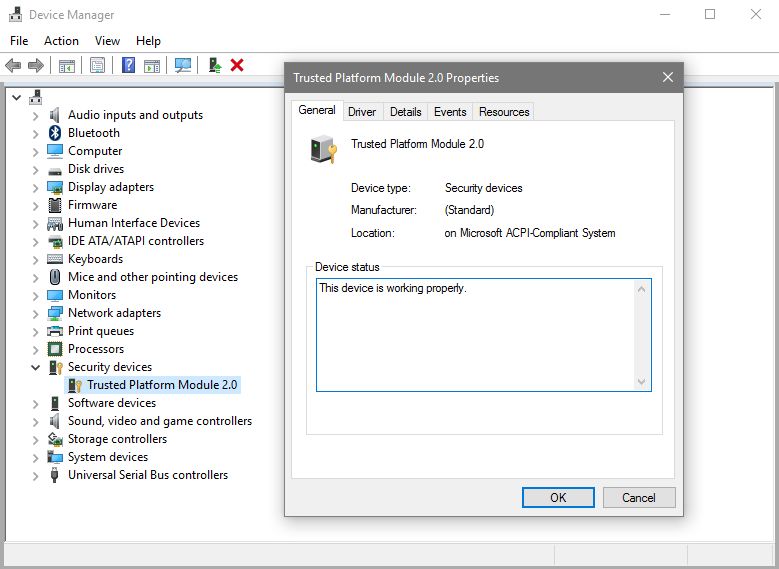
There is also a quick way to check whether your PC has TPM 2.0, just follow the steps given below.
- On your keyboard, just press the WIN+R key combination.
- After that type tpm.msc and press Enter on your keyboard.
- If the TPM 2.0 module is present, a window will open on your computer showing TPM Management from which you can check the version.
How To verify Windows 11 Compatibility with PC Health Check?
The quickest way to check whether your PC is compatible with Windows 11 is by the PC Health Check app. This app was made by Microsoft that can be tested directly by visiting the official website. It is very simple to use the tool. Once you have started it, simply click on the “Check for compatibility” button to see if your computer supports Windows 11. If your PC is not compatible with Windows 11, then you can simply click on the More information button to find out the reason.
