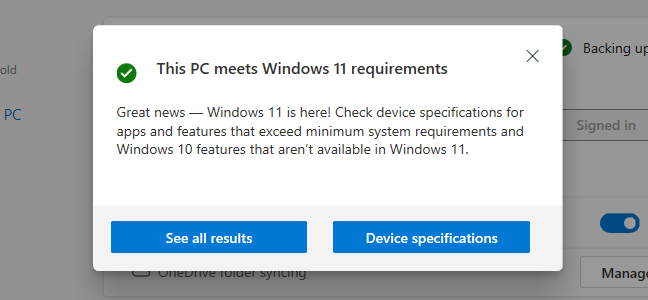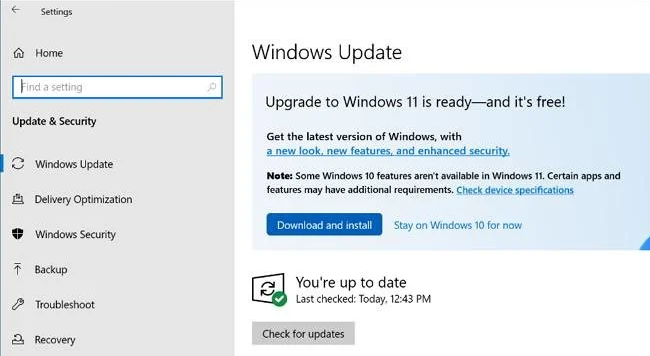Quick Links
Windows 11 is now available. If you've decided you want to upgrade from Windows 10, here's how you can get the free upgrade---even if Windows Update doesn't offer it. This works if Windows 11 doesn't officially support your PC, too.
How to Check if Windows 11 Supports Your PC
To check if Windows 11 officially supports your PC hardware, download and run Microsoft's PC Health Check app.
Click the "Check Now" button and the tool will tell you whether Windows 11 officially supports your PC. If it doesn't, the tool will give you information about why. If the problem is lack of TPM 2.0, for example, you may be able to turn TPM 2.0 on in your PC's UEFI firmware (BIOS.)
Here's the good news: Even if your PC isn't officially supported, you can still upgrade to Windows 11 anyway. It's up to you, but Microsoft warns you may experience problems and won't guarantee future updates for Windows on your hardware.
The Safe and Slow Way: Windows Update
For the safest possible update process, go to Settings > Update & Security > Windows Update on your Windows 10 PC. (You can press Windows+i to quickly open the Settings app.)
Click the "Check for updates" button to see if any updates are available. If Microsoft thinks your PC is ready for Windows 11, you'll see an "Upgrade to Windows 11 is ready---and it's free!" banner here. Click "Download and install" to get it.
Microsoft is slowly offering this update to more and more PCs over time. If you don't see the banner offering you the update here yet, you may see it in a few weeks---or a few months. For the best possible update experience on your hardware, Microsoft recommends waiting for Windows Update to offer the update to your PC. When Microsoft is confident your PC is ready, you'll get the update.
If Windows 11 doesn't officially support your PC, you will never see the update offered via Windows Update. (But don't worry, Windows 10 will still be officially supported until October 2025.)
The Fast Way: Download Windows 11
Microsoft offers a variety of tools for downloading Windows 11 immediately. These will skip the slow, careful upgrade process and let you skip the line and install Windows 11 right now---even if your PC doesn't officially support Windows 11.
To get started, visit Microsoft's Download Windows 11 page. We recommend you download and run the Windows 11 Update Assistant. It will update your current PC to Windows 11 for you. (You can also use the Create Windows 11 Installation Media tool to create installation media on a bootable USB or DVD, or download a Windows 11 ISO for use in a virtual machine.)
By installing Windows 11 immediately, you're skipping Microsoft's slow-and-steady rollout process. You may encounter bugs with Windows 11 on your hardware. If that's a deal-breaker for you, we encourage you to wait a few months before you're offered the upgrade.
If you encounter a problem, note that you can downgrade back to Windows 10 within the first ten days after upgrading.
If Your PC Isn't Officially Supported
If your PC isn't officially supported and you want to upgrade anyway, you will have to do some legwork to figure out why. Here's how to install Windows 11 on an unsupported PC.
In some cases, you will be able to make your PC officially supported. In other cases, you may have to accept the risk of bugs and problems with future updates if you'd like to upgrade.
Whether you actually want to accept the risk of problems is up to you, but we encourage you to keep older PCs on Windows 10 unless you're enthusiastic about upgrading them for a particular reason.
If You're Running an Insider Build of Windows 11
By the way, if you're already running a Windows Insider build of Windows 11, we encourage you to switch to the stable version of Windows 11---unless you want to continue testing Windows 11 updates, of course.